FAQ – Frequently Asked Questions
GPS reset - IMPORTANT
The following steps have the effect of resetting your GPS. It will prevent most location issues on your smartphone when using Rallycheck.
- Swipe all apps from the phone
- Turn off your phone
- Turn on your phone
- Wait for your internet connection
- Start the Rallycheck app
We advise that you do this before the start of every rally day in order to have the best rally experience.
How do I know if my GPS function is working correctly?
Rallycheck uses GPS positioning to determine the location of your phone. Without the GPS function Rallycheck will not work correctly. It is very important that your GPS positioning is active!
1. Are you outdoors?
In some buildings and most tunnels GPS positioning does not work because the signal is unavailable. Make sure you are outdoors when testing your GPS signal.
2. Is your smartphones location services activated?
Your smartphone enables you to switch the Location Services (GPS) on and off. This is a setting for the entire phone, so even if you have given Rallycheck permission to use Location Services, this may not work because the service has been disabled for the entire phone. Make sure Location Services is activated.
3. is the Rallycheck app authorized to use Location Services?
When installing Rallycheck you will be asked to allow Rallycheck to make use of the Location services of the smartphone. Make sure you have agreed to this! If you are unsure about this setting, you can check this on your phone. Go to the “Settings” of your phone and select the appropriate Location Services menu. There you will see a list of app’s that may use Location Services. make sure Rallycheck is in this list and that use of Location services is enabled.
4. Do not use magnetic phone cases!
Some people make use of magnetic phone cases. This is very bad for all types of antenna reception. The following phone functions use an antenna:
- Calling someone
- using internet
- using WIFI
- Using Bluetooth
- GPS Location Services
Al these functions are partially impeded when using a magnetic phone case! Do not use a magnetic case. We have done some measurements for Rallycheck and were able to determine that the accuracy of some phones were reduced frome 3 meters to 20 meters when using a magnetic phone case.
5. Turn off other aps that use Location services.
We have seen that some people have up to 30! apps, all of them using Location Services, active at the same time! That is a huge number of apps. Be aware that many of these apps will keep track of your location continuously. Some of these apps register your location every second, 24 hours a day! This information are collected and used by a number of third parties. If you are OK with this, no problem.
Your phone, however, has only 1 GPS chip. All these applications want to make use of this single GPS function, this can lead to performance problems for the Location services. We advise all users of Rallycheck to “Swipe” all the other Location apps from memory. Check your phone manual for specific instructions on how to do this for your phone.
Rallycheck volume settings
Setting volume with Rallycheck
When a control is shown on the screen, the Rallycheck app makes a sound. The sound consists of three “chimes” in a row. This will draw attention to the phone to make sure you don’t miss a passage or time control. Because a rally is often driven with older or convertible cars, a loud noise is important to draw attention to the app.
If the volume is too low you may miss a control.
The Rallycheck app is available for iPhone and Android. Both types of phones handle volume differently. We have described each phone operating system below.
Android
Android allows the Rallycheck app to set the volume. Therefore, on Android, we set the volume to 100% by default. This ensures an optimal volume.
The volume can of course be adjusted by the user. This can be done while “hearing” the sound. The participant can adjust the sound with the volume buttons on the phone.
In addition, the sound can also be adjusted via settings of the device. However, it is important to know exactly what type of sound it concerns. By default we use the sound type “Media”. So you have to adjust the sound of the media type.
iPhone
Apple does not allow apps to directly change the volume settings, this is a reserved function for the device user. We cannot directly adjust the sound level from the Rallycheck app. To solve that we have built in the following options.
- The volume level is checked when the app is started. If it is too low, the user will see a pop-up to set the sound to 80%.
- In the Settings menu it is possible to adjust the sound. We advise to set the sound to 100%.
The sound can of course be adjusted by the user. This is only possible while “hearing” the sound. Then the participant can adjust the sound with the volume buttons on the phone. The other option to adjust the sound level is via the Settings page in the Rallycheck app.
Bluetooth
Bluetooth can cause problems when playing sound. when your phone is connected to the car with Bluetooth, the phone will want to play the sound using the car speakers. This applies to all the sound on the phone, so this not specific for Rallycheck.
Usually the sound of the car is turned off during a rally. Rarely, the audio system will be paired to the phone and set on. The consequence is that you will not hear any sound from the phone. After all, the phone wants to play the sound via Bluetooth via the car, and the sound of the car is turned off.
We therefore recommend that you turn off Bluetooth while using Rallycheck.
Is my phone supported?
Check the lists below to see if your Android version or iPhone is supported:
Supported iPhones (see the ‘Security Support’ column)
Supported Android versions (see the ‘Supported’ column’)
Tablets are not supported.
NOTE: Always update to the latest version of the operating system and the Rallycheck app.
Does the app need to be used on the navigator’s phone, or can it also be the driver’s?
Choose the most recent phone, it does not matter if it is the drivers of navigators phone. The newest phone will usually have the best GPS chip and sufficient memory. Log in to the app on this phone using the Rallycheck account registered with the organisers of the rally.
How do I recognize bad GPS reception?
![]() large distance
large distance
![]() or red time
or red time
Both indicate bad GPS reception.
If this happens indoors, that makes sense (no GPS reception indoors). In that case we advise you to go outside and wait until the phone has found the satellites.
This wil also occur when driving through a tunnel. Once outside the tunnel, GPS reception should return to normal.
If this occurs while driving the rally, and does not imediatly improve, we advise you follw the GPS reset procedure (see the FAQ for GPS reset procedure).
My phone number and/or email address was not verified
The verification process consists of two steps.
Verification of your telephone number and email address. This is done to ensure that the information entered is correct and that it is yours.
We have noticed that not everyone succeeds in correctly completing these steps in one go.
We have therefore kept the verification process somewhat “simple” at this time. This has two reasons:
- The app is new for the rally audience, we want to keep the usage threshold low.
- We have noticed that a number of people still have to download and install the app immediately before the start of a rally. To ensure that everyone can start the rally, we have currently made it possible to use the app, even if you make a mistake in the verification process or do not complete the process properly.
The verification process will be tightened in the future. If your account has not been verified, the app will request verification again.
Until that time you may use the Rallycheck app with limited verification.
Email verification message
Your email verification message may have been sent to your spam mailbox. Please check your spam.
Click on the link in the email message to validate your account.
Manual
Check the user manual for more information.
Selecting a coutry code when registering an account
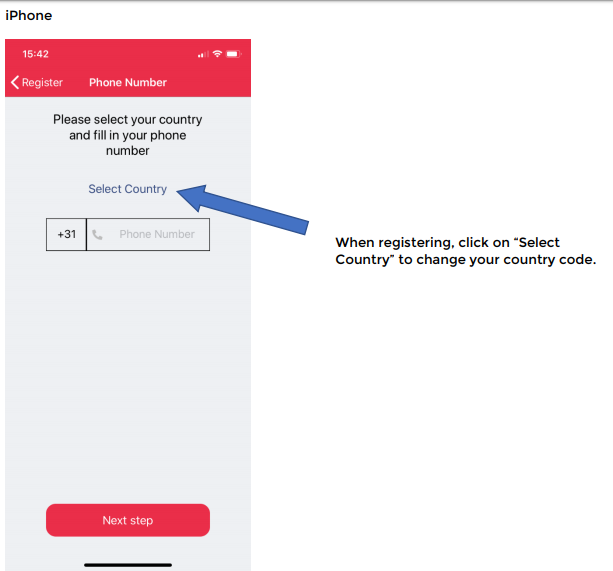
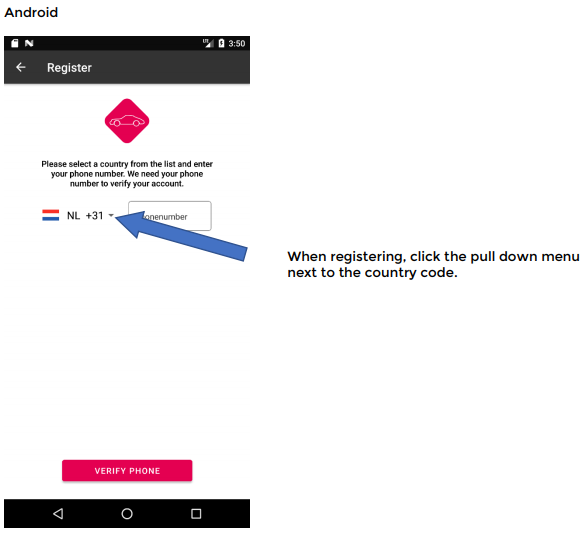
Error 409 when creating an account in the Rallycheck app
For a Rallycheck account, the email address needs to be unique.
The 409 error code is specific for Android phones.
When attempting to create a new account Rallycheck checks to be sure that the email address is unique. If the email account already exists, you will receive an 409 error.
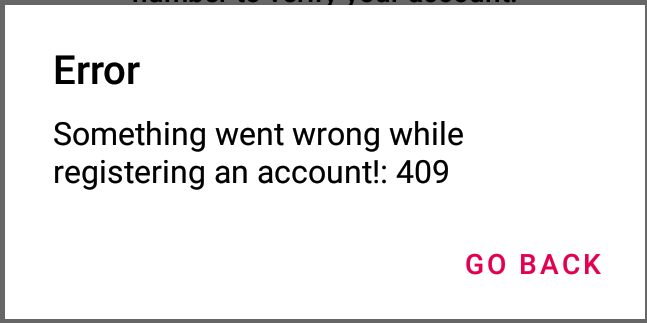
Rallycheck app - error codes
The following error codes may be encountered when registering an account in the Rallycheck app.
Error Codes during registration:
409 => A user already exists with this email address
412 => Password does not meet requirements. (minimum 6 characters)
422 => Registration failed, please try again.
Error Codes Password reset:
404 => No valid user found
403 => Invalid or expired reset token
412 => Missing Data
412 => Password does not meet requirements. (minimum 6 characters)
500 => Invalid Request
I can’t select the rally
In some cases you have entered for a rally but are unable to select the rally in the Rallycheck app.
This can happen in the following situations
- The rally organization has not yet enabled the rally for participants
- The rally organisation has enabled the rally, but you are not yet listed as a participant for the rally
- The rally organization has listed you as a participant, but your entry is with an email account that differs from the account with which you are logged on to the Rallycheck app.
When in doubt, please contact the rally organization and ask them to check your entry.
